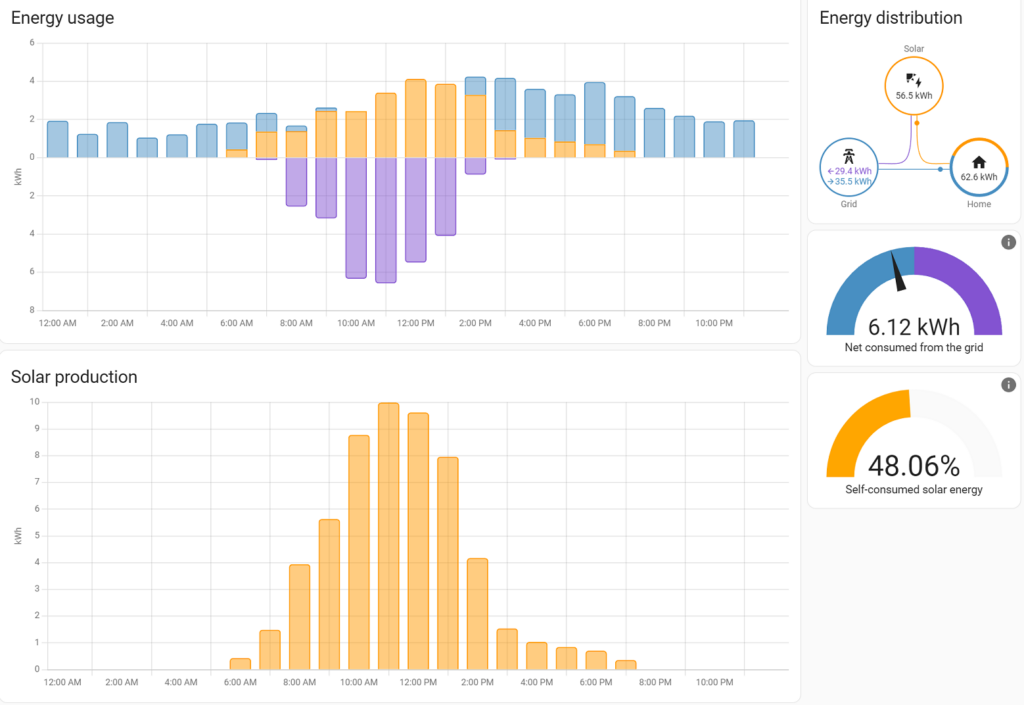
This is how I got the Home Assistant Energy dashboard to show our home energy demand, solar production, and energy pushed to and pulled from Southern California Edison (SCE).
Adding SolarEdge To Home Assistant
We added solar in fall of 2022, and were looking for ways to see more details than the SolarEdge cloud website offered. Home Assistant has a SolarEdge integration and it works fine with all inverters that utilize their cloud. This is what the solar data looks like in the Home Assistant Energy dashboard after adding “solar (Lifetime energy)” in the configuration. (A full detail of the Energy configuration is below.)
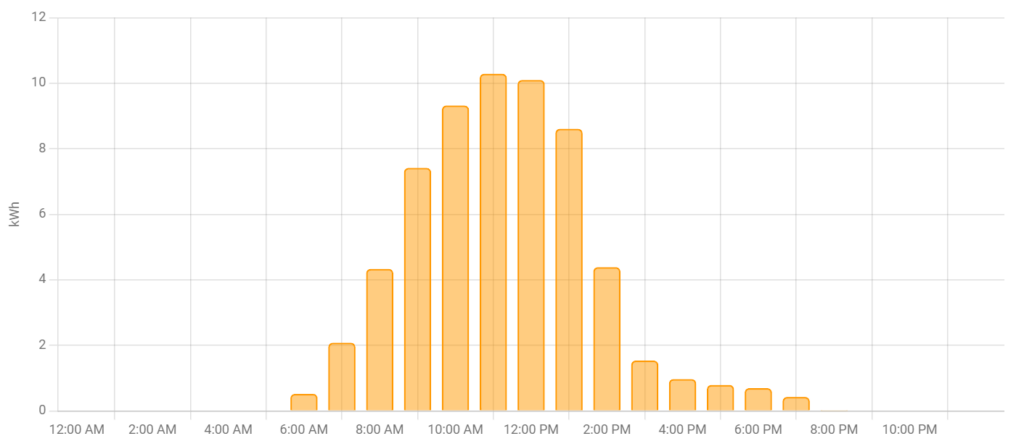
The solar data alone is interesting, but basically the same as shown on the SolarEdge cloud. This specific graph is from July 17th, so keep that date in mind when checking other graphs below.
Monitoring Consumption, Not Just Generation
We live in Southern California, and our power company is Southern California Edison (SCE). Via their website, we can click a button to “View Usage” and see past consumption and generation. A given month looks like:
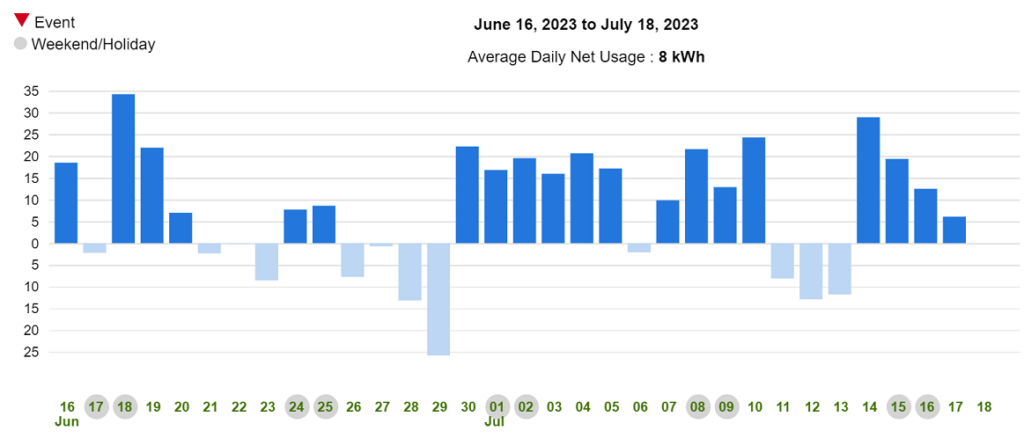
Each daily value is the difference between what we produced and what we consumed, as reported to SCE from our electric meter. There is also a hourly graph, again using July 17th as an example:
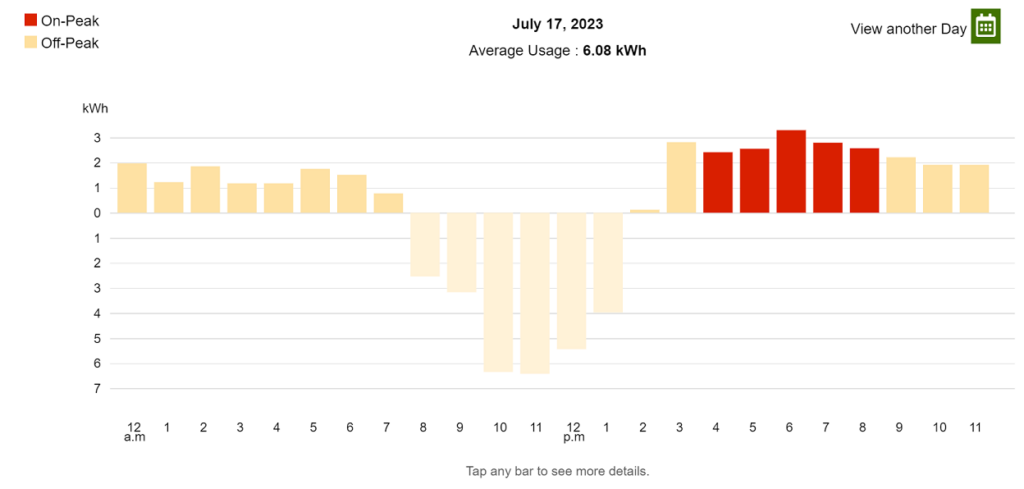
That’s useful to see when our highest usage hours are, and how much we send back to the grid. Neither graphs from SolarEdge or SCE shows us the power our house used during all hours of the day. That’s where joining both SolarEdge and SCE data together in Home Assistant can give us a full picture. Unfortunately, SCE has no API to query, or integration for Home Assistant. There has to be another way to get this data…
Getting Power Readings
Searching online, there are many ways to get the data about power coming and leaving your house, but it depends heavily on where you live and who your electric company is.
My research first led me to measuring the grid usage directly, using a tiny ESP32 SoC (system on a chip) with power clamps and reporting the data over WiFi to Home Assistant. Such a system is available from circuitsetup.us. The biggest problem would be shoving all the electronics safely into the electrical panel, and getting these measuring clamps around dangerous wiring. There has to be an easier way – like reading the electric meter directly! It’s already doing it, so why re-invent the wheel.
I found on HackADay.com that it is possible to read the communication from the meters via SDR (software-defined radio). I had a SDR USB stick already, so I attempted to use the software to read these values. It didn’t work. SCE doesn’t use the meters that transmit in this fashion, and there is also the complication of all meters broadcasting and repeating each other. Our specific meter would need to be filtered from all the noise.
The solution I used was also wireless, but less hacky. SCE allows the connection of specific ZigBee devices for real-time energy usage monitoring! The supported devices are listed on the SCE Home and Business Area Network (HAN) page, however newer devices from these companies could also work. I read from Home Assistant forums that Rainforest Automation products had a good local API and worked well. I ended up buying an Eagle 3 after determining the 2 models listed by SCE were no longer available. The list price at the time was $99, and SCE provides a $25 bill rebate after activation.
Setting Up The Rainforest Automation Eagle 3
The device needs to be with 50 feet or 15 meters from the electric meter. One cabinet is on the same wall as the meter, and already had a couple network cable runs to support the Unifi access point. This made it a great location. Plug in the included AC adapter, the network cable, and turn it on.
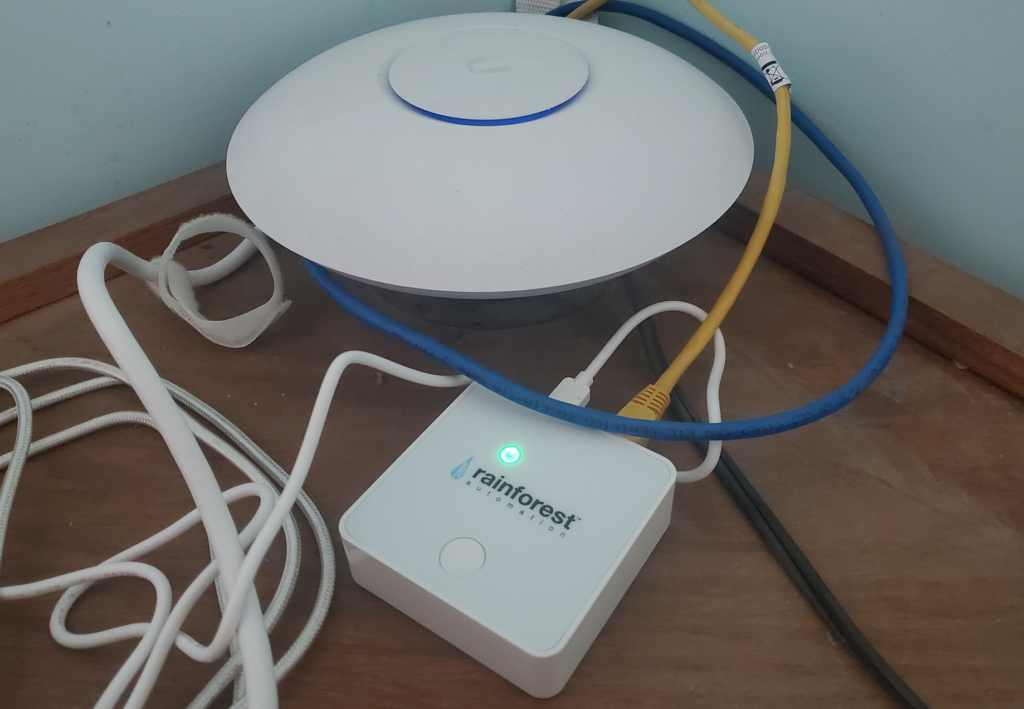
SCE has to connect the device for you, and it can take “up to 72 hours”. The enrollment form is pretty short, and will need one value from a sticker on the side of your device: The Device ID or Mac Address.
Rainforest Automation provides a basic but useful cloud interface to see the data if interested. It isn’t required for Home Assistant, but does show the local IP address and other settings which can be useful. I created a free account and monitored it to see when SCE got around to activation. An account can be created on the portal page.
After submitting that, let’s move on to Home Assistant.
Setting Up Home Assistant To Work With The Eagle 3
Go to the Devices & Services Settings and click “Add Integration”. Select the Rainforest Eagle integration:

In the dialog box:
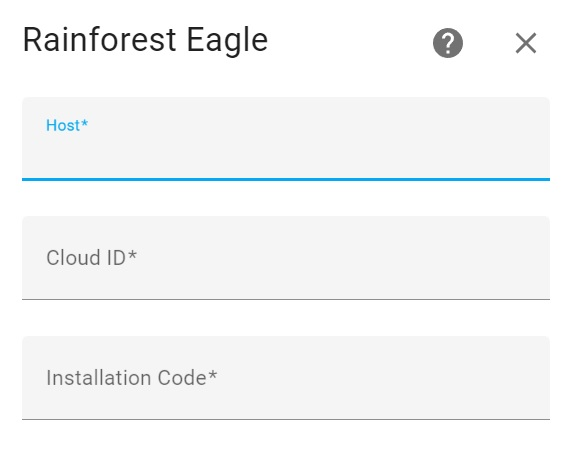
Enter the IP address of your device, the Cloud ID and Installation Code. The IP address can sometimes be found on your routers configuration page, or from the User Settings page, “EAGLEs” tab, on the Rainforest Automation portal. The other two values are on the sticker on the side of your device.
Lastly, go to the Dashboard Settings page, click on the Energy Dashboard to configure the Electricity Grid section like so:
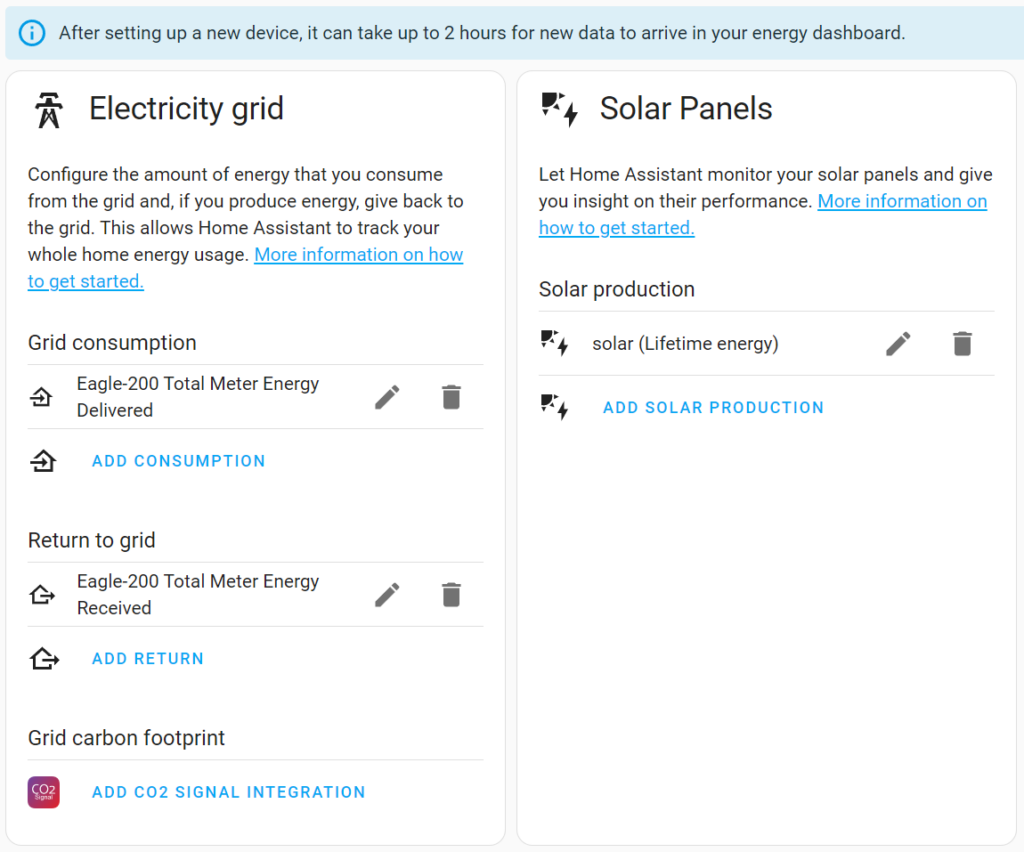
The solar panels section can be configured if you have solar.
The Results!
I never got an email from SCE saying that the device was activated, but I noticed in the rainforest portal that it was showing data. Once data is working, you may need to wait until the next day to start getting useful data in Home Assistant, but after that it should have something for you to see. From that energy page, I now can see this for July 17th:
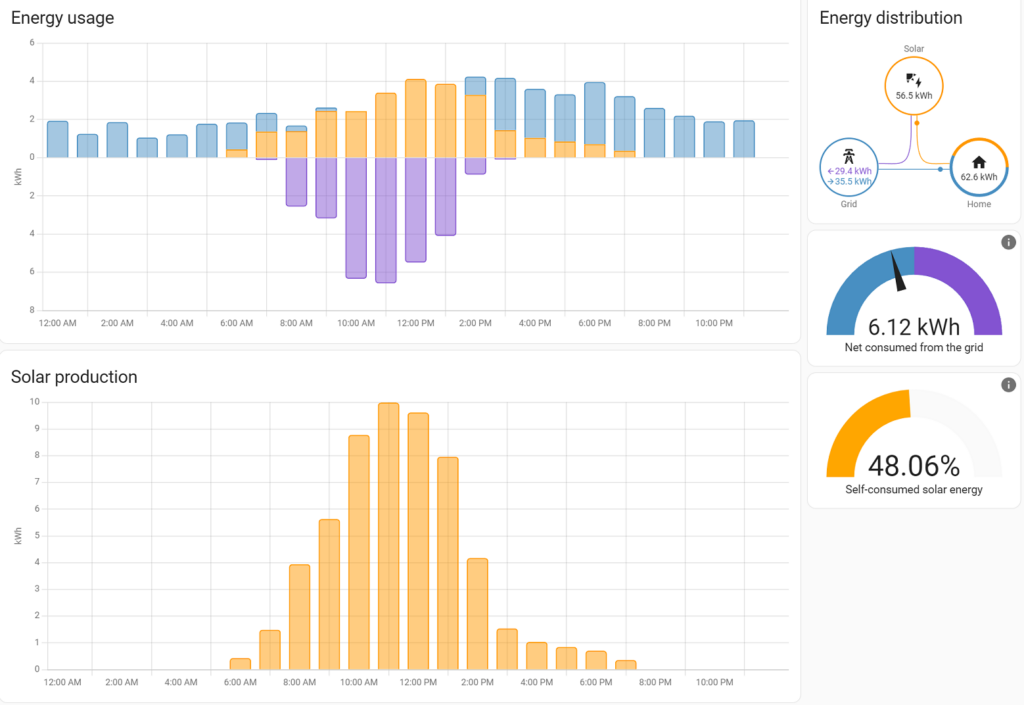
The top graph fills in the missing data from the SCE graph. The blue is our home power usage pulled from the grid, the yellow the self-consumed solar for our home power usage, and the purple is over-production of solar sent back to the grid. Compare the two charts from SCE and Home Assistant:
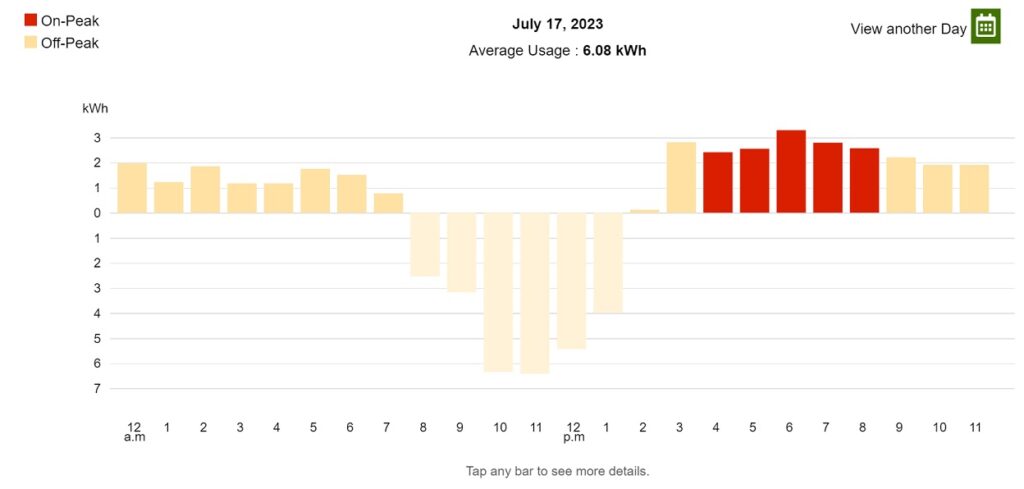
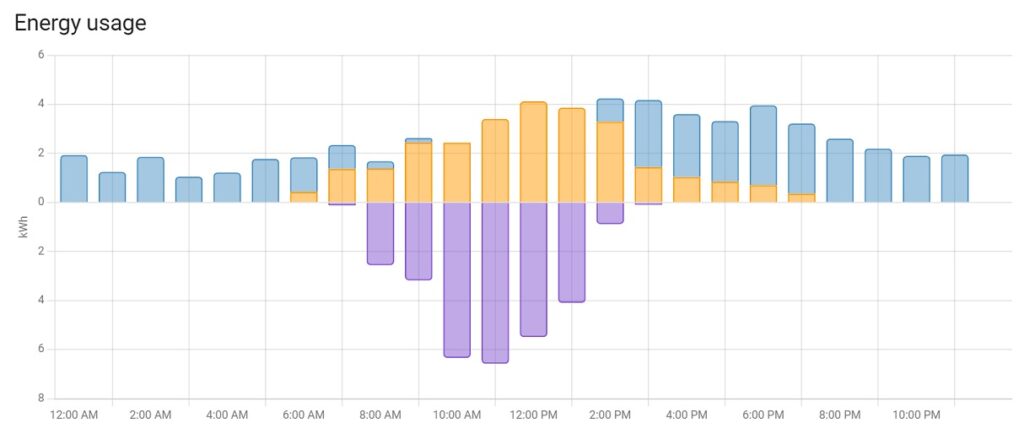
The SCE data on the left is all there on the Home Assistant graph on the right, but with all 3 metrics Home Assistant can calculate the yellow part for the full picture. The “average usage” from the SCE graph is within the margin-of-error of what Home Assistant calculated for “Net consumed from grid”: 6.08 kWh vs 6.12 kWh.
There is no need to login to either SolarEdge or the SCE website now to see usage, and Home Assistant is more useful than before!
I hope this info helped! If there are questions, please leave a comment and I will try to help if possible.
Update: Follow-up post about fixing energy monitoring reliability, months of graphs now available, and final thoughts.

This may also be interesting. https://github.com/evcc-io/evcc